Backups are really important – I know this because I wasn’t doing them!
Every now and then, I’ll have a bad day – and I mean, a really bad day. One where I’ll wake up with pain on one side of my back, trip over something on the way to the bathroom, get tangled in the pile of clothes on the floor and then forget to check the water temperature before jumping into the freezing cold shower. Don’t even get me started on accidentally spraying deodorant on my toothbrush and putting Listerine under my arms.
Okay, so those last few are a bit of an exaggeration – but I’m sure you catch my drift! We’ve all had those kinds of mornings – and while my morning last Sunday started out nicely with a Mother’s Day breakfast at a Cafe up at Mount Coot-tha (for aforementioned mum), it didn’t end well – with my computer working perfectly one minute, and then acting as if someone had poured a bucket of sand on it the next. Here I was, doing something common and inconspicuous like copying a file from a CD to my hard drive when the little flying bit of paper on the “Copying…” dialog stopped mid-flight. I moved the mouse – nothing. I pressed random buttons on the keyboard – nothing. I mashed the keyboard a little harder – still nothing. Not a good sign – but it happens from time to time on computers.
So I decided to press the ‘Reset’ button on the front of the computer. All was good – until it got to the POST (Power-On Self Test) and told me that the hard drive I use every day for storing my programs, for running Windows Vista, etc, was no longer valid and working. I remained fairly calm initially, as I turned the computer off for a few minutes and tried it again – no luck. So I decided to do what all angry / hopeful computer users should do – sleep. Unfortunately with my mind racing a million miles an hour (wondering exactly when I had last performed a backup – and what precisely that backup comprised of), sleep didn’t come to me. So I went back and tried the computer again. No luck.
After some further investigation, I noticed the drive was making a bit of a clunking noise when it sat idle – not a normal sound by any stretch of the imagination. Several hours later (after virtually taking the whole computer apart & running all kinds of low-level tests), I came to the unfortunate conclusion: the hard drive had died. No local computer store is open late on a Sunday afternoon, so I left it at that – made myself a nice cup of tea and went to watch some recorded TV on the Xbox360 Media Centre (at least one of my other machines still worked!).
The next afternoon, having returned from a day’s hard work in the office with a handful of brand new (albeit somewhat larger in capacity) hard drives from the local computer supplier, I began installing Windows Vista again. A brand new fresh install – and all of my programs too, for that matter! It was at this stage that I realised something – although I had a weekly backup of my data drive (from 2 weeks ago, mind you – so much for a ‘weekly’ backup hey?), all of the files on my computer’s “Desktop” don’t reside on my data drive – they reside on the C: drive – yeah… the same one that died. Doh!
So what’s the moral of this story? “Make backups!” – would definitely have to be it. But I’ll go one step further and say that even though you may have a backup, it’s pointless unless you test it, and always make sure that you update it regularly with the latest files! I learnt from my mistakes last weekend – and while I didn’t lose any client data (just Windows, any other software programs, and the items I stored on my Windows desktop), it still took 6 hours to get the computer back to square one.
Some tips to help you out…
- First and foremost – do a backup. 100%. No questions asked. Do it, and don’t forget to run it every night / week, etc. Don’t forget to include files that may not be so obvious – like the files on your Desktop, your email folder or .PST file (if you use Outlook) – what about your Contacts? Calendar appointments? Email rules & filters? Spell-checker dictionary of “saved words” (like unusual surnames, etc). Do you use software applications that store files in their own folders?
- Take your backups off site if you can – especially true if you are doing this in a business environment. Even if you hide a CD in the garage at home or wedge it behind the cistern (and update it once a month). If your computer gets stolen or your main backup fails to work, then a backup from 1 month ago isn’t great – but it’s better than no backup at all!
- RAID your hard drives for redundancy. RAID stands for Redundant Array of Inexpensive Disks. There are many different types of RAID, but “RAID 1” basically mirrors one hard drive with another. So when you save a file or install a program, the system writes the exact same thing to two drives as once. So if once dies (like mine did), all your data still exists on the other drive in the RAID array – meaning that, unlike me, you wouldn’t have lost a single thing. Then, when you replace the broken drive, the RAID array rebuilds itself and continues to work. While using RAID in mode 1 means buying twice the number of hard drives (the extra one is for mirroring onto), but drives are so cheap these days anyway, that this is an easy option to protect against physical hard drive failure. I now use RAID 1 on my computer!
- Use third-party tools to backup.
- And finally – make sure you actually DO your backups!




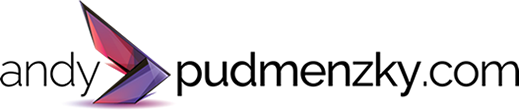








(0) comments